“The” dudle is the main dudle on which ringers indicate their intentions for the weekly practice on Tu and service ringing on Su. It requires a small but regular effort to keep it up to date. I’ve been keeping four weeks of practices and service ringings on the dudle all the time, and that number of weeks seems to work well. It’s enough weeks for people to think ahead and schedule themselves, but not so many that the display won’t fit neatly in a web browser window.
1. After each practice and service ringing, delete that day’s column.
Go to the dudle and click the Edit Columns tab Ⓐ. You’ll then see a page like this one.
Next, delete the column for the practice or service ringing day that has just passed. In this example, it is a service ringing day (Jun 2013 Sun 16). If you have kept the dudle groomed twice a week, this will be the leftmost column in the dudle. There are two ways you can delete a column: either click that day in the calendar on the left B1, or click the ✖ for that column B2.
2. Add another column four weeks ahead, and select the correct time for that day.
The page will then show something like this:
The column you just deleted (“Sun, 16” in this example) will be gone. Now add another column four weeks ahead. Usually you’ll need to click the ▶ for the next month Ⓒ; in this case, clicking the ▶ displayed a calendar for Jul 2013. Find the day Ⓓ four weeks ahead of the one you deleted (Sun 14 July in this example) and click it.
After a few seconds the page will show something like this: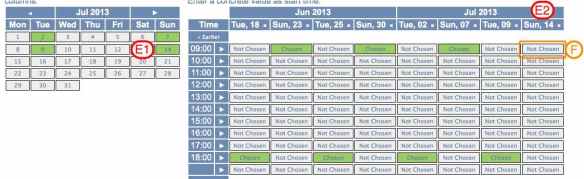
The day you clicked (14 in this example) will be green in the calendar E1, and there will be a new column for it E2.
In the new column, click the correct time for that day Ⓕ. In this example, that will be “09:00”, the start time for service ringing. After a few seconds, the page will show something like this: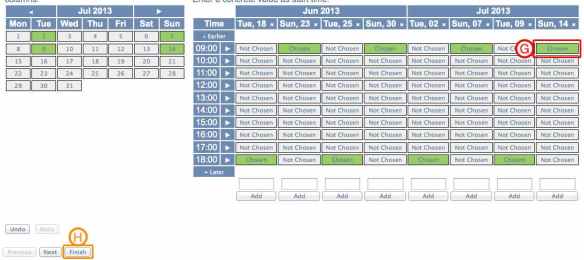
The box for the time you just clicked will be green Ⓖ. Double-check that the pattern of green day blocks in the calendar on the left and the green time blocks in the table on the right are geometrically regularly like this one (if they aren’t, you must have clicked a wrong box) and fix any problems you see by clicking the bad box(es) to make it/them not green then clicking the right boxes to make them green.
When everything looks good, click the Finish box Ⓗ. In a few seconds you’ll see something like this:
Click the “Visit the poll yourself” link Ⓘ and check that everything looks good and that each column of the dudle has not just a day but also a time. Go back to Step 1 if you find problems, or if everything looks OK, ✔✘? yourself for the newly added day.
3. Check everyone else’s work
You’ll probably notice that ringers accidentally delete themselves (or someone else) from time to time, or accidentally add lines for “Anonymous #1”; follow the instructions for managing any dudle to spot and fix these.
